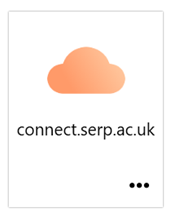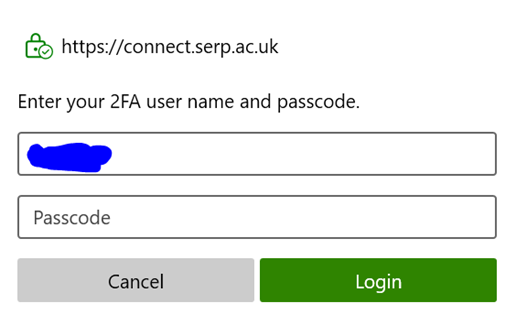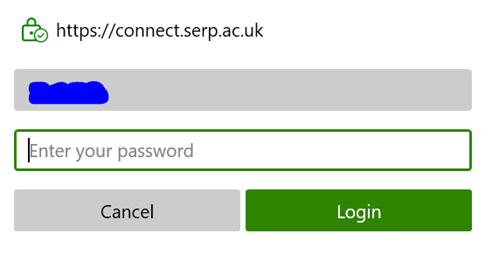Logging in#
Last modified: 24 Sep 2024
Click on the YouTube link below for a short video guide (90 seconds). Alternatively, scroll down to follow the written step-by-step instructions.
Account setup#
The UK LLC TRE is based on the SeRP UK infrastructure. When your project is approved and all paperwork completed, the UK LLC Data Team will provide you with the following information to enable you to set up your account:
Username
QR code for 2-factor authentication (2FA).
Before starting download, or open, a ‘One-Time Password’ (OTP) app on your smartphone (we recommend FreeOTP), then follow the steps below to set up your account:
Navigate to https://portal.ukllc.ukserp.ac.uk/requestnewpassword and enter either your username or email address.
You will receive an email with a link to choose your password. Follow the link and enter your password (twice). Do not share your password with anyone else.
Open the OTP app on your smartphone and scan the QR code provided by the UK LLC data team. Keep the QR code secure and do not share it with anyone else.
In the Yubikey / Mobile Authenticator field, enter the unique 6 digit code generated by the OTP app.
Submit the form - your SeRP account is now set up and you are ready to log into the UK LLC TRE.
First-time login#
Follow the steps below to log in:
Using Google Chrome, navigate to https://portal.ukllc.ukserp.ac.uk and enter your username and password.
You may need to download VMware Horizon Client from the right side of the webpage:
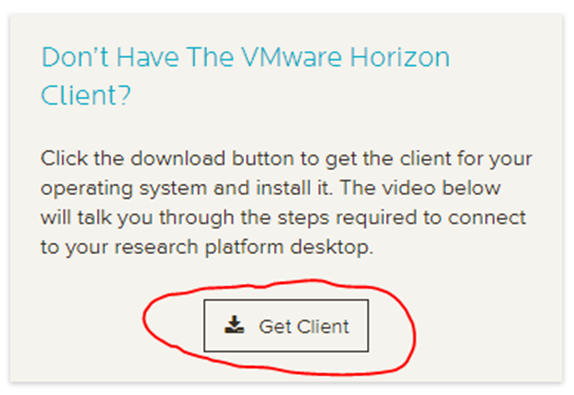
Once installed, you can launch SeRP by clicking ‘Launch Platform’, and ticking the option to always allow portal.ukllc.ukserp.ac.uk to open links:
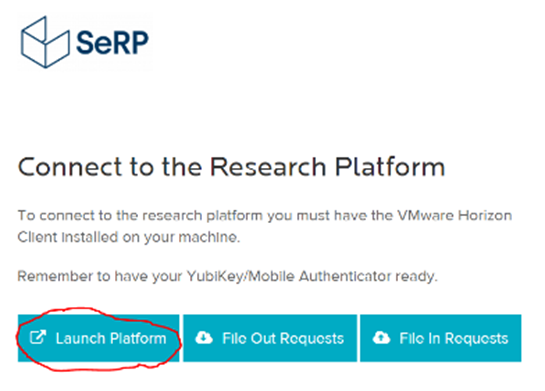
Click ‘Open VMware Horizon Client’ from the pop-up box and ‘Accept’ the terms when prompted.
Enter your Username and generate an OTP in your app and enter it into the ‘Passcode’ field.
Enter your password, and a new pop-up appears. Click on the ‘UKLLC Standard’ icon to launch the SeRP desktop.
When you have finished in the UK LLC TRE, save your work, select ‘Options’ and then ‘Log off’ from the top bar menu.
Subsequent log in#
Once your account is setup, you can also access the UK LLC TRE directly via VMware, rather than opening the portal and launching from there. To do this, navigate to My Computer and launch VMware Horizon Client. Click ‘connect.ukserp.ac.uk’ and follow the steps 5-8 detailed above.